Working in the
Reading Pane
Reading
Pane overview
The Reading Pane displays beneath or to the right of the List Pane. Here is the Reading Pane header.
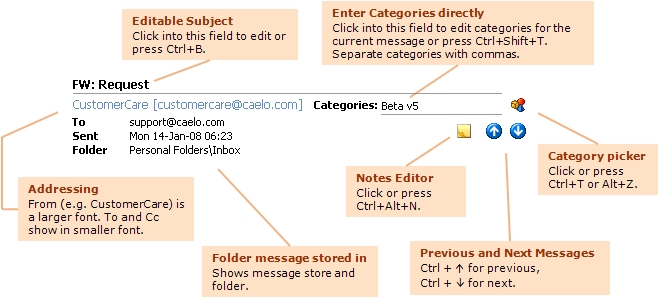
Reading
Pane Options
These options relate to the Reading Pane.
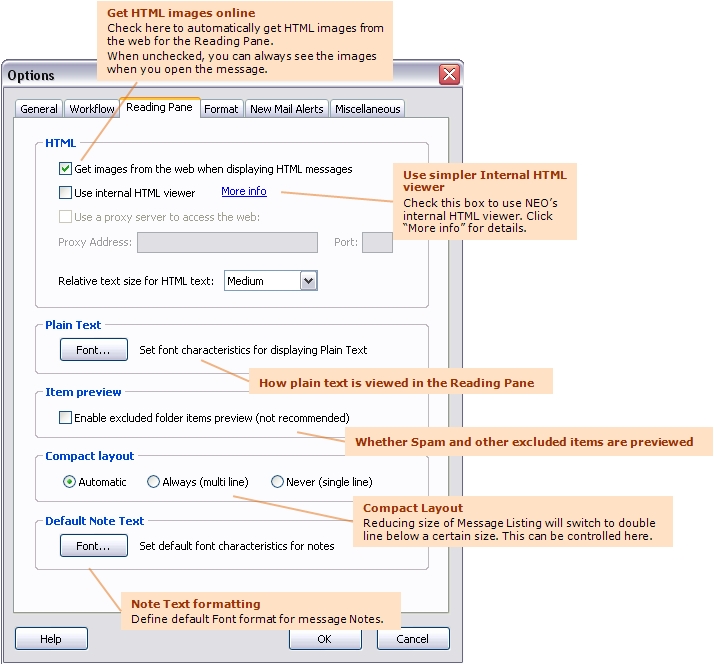
Clicking Links to
Launch Your Browser
If your browser is open when you left-click a web link, the page replaces the current page loaded in your browser. To launch a web-link in a separate browser window, left-click the web link while holding down the Shift key.
Click link Launch web-link in your current browser window (replacing currently loaded page).
Shift+Click link Launch web-link in a new browser window.
See keyboard shortcuts on the Help menu for a list of all keyboard shortcuts.
Editing
in the Reading
Pane
You can't edit text in the Reading Pane body. However, you can edit the Subject and Categories in the Reading Pane header.
Click into the fields in the Reading Pane header, or press:
Ctrl+B To edit the message subject.
Ctrl+T To edit categories using the category picker.
Shift+Ctrl+T To edit categories is the header category field.
Resizing
the Reading
Pane
The Reading Pane can be positioned either at the bottom or to the right of the screen. This can be defined on the View menu. Size of the Reading Pane can be changed to any desired size by dragging the pane separator to a new location or by using the keyboard shortcuts. Switching off the Reading Pane can be done through the View menu.
Keyboard
shortcuts
|
Ctrl
+ Alt + Up |
Reading Pane On |
|
Ctrl
+ Alt + Down |
Minimize Reading Pane |
|
Shift
+ Ctrl + Up |
Increase Reading Pane |
|
Shift
+ Ctrl + Down |
Decrease Reading Pane |
|
Shift
+ Ctrl + PageUp |
Maximize Reading Pane |
|
Shift
+ Ctrl + PageDown |
Restore Reading Pane |
Note that you don't have to see the List Pane messages in order to read them in the Reading Pane. You can use the following shortcut keys to move from message to message:
Ctrl + Up Move to previous message
Ctrl + Dn Move to next message
Changing Reading
Pane Fonts
There are three message formats for the Reading Pane: HTML, Microsoft Outlook Rich Text, and Plain Text. Here's how the change the text characteristics.
HTML messages
Change the relative size of HTML text in two ways:
o Click View menu | HTML Text Size.
o Set on via Reading Pane options (Tools menu | Options | Reading Pane tab)
Plain text messages
Change the characteristics of Plain Text messages:
o Set on via Reading Pane options (Tools menu | Options | Reading Pane tab)
Microsoft Outlook
Rich Text
This message format cannot be modified in the Reading Pane.
Choosing the HTML
Reading Pane Viewer
What
is the HTML Reading Pane?
Messages displayed in the Reading Pane are displayed in one of three formats: Plain Text, Rich Text, or HTML. The HTML Reading Pane Viewer displays messages when they are in HTML format.
In NEO, the default HTML Reading Pane Viewer is the Microsoft HTML Viewer. This is the same viewer that is used in the Outlook Reading Pane. Our Internal HTML Viewer is a simpler viewer with considerably less extensive display capabilities.
Which
viewer should you use?
We recommend that you use the Microsoft HTML Viewer. Here are the differences between the two.
|
Microsoft HTML Viewer |
Internal HTML Viewer |
|
Works with Internet Explorer versions 5.0 and above (not selectable with pre-IE5.0) |
Works with Internet Explorer versions 4.0 and above. |
|
Displays messages just like Outlook does in its Reading Pane. |
Does not display some HTML objects as well. |
|
Faster display when moving from message to message. |
A little slower. |
|
Email security (see below) |
Email security (see below) |
More
information about Email Security
In general, message Reading Panes can and have been vulnerable to email viruses.
When choosing the Microsoft HTML Viewer, NEO uses the security zone settings in Outlook in Options | Security. Taking it one step further, NEO also ensures scripts will never run and ActiveX controls are deactivated regardless of your version of Outlook or security zone settings. Note that using the Microsoft HTML Viewer in the NEO Reading Pane is no riskier than the Outlook reading/preview pane, and may be safer.
The Microsoft HTML Viewer is a component of Microsoft Internet Explorer. You get the latest version whenever you update your Internet Explorer. To minimize security risks Microsoft strongly recommends that you periodically download and install the latest critical security updates for Internet Explorer, which can be obtained from http://www.microsoft.com/windows/ie/default.asp. This can be automated if you wish by using Microsoft's Windows Update.
NEO's Internal HTML Viewer is safe regardless of your version of
Outlook or your security zone settings, but is not as rich in its display
capabilities.